PUBG Mobile is the most trending and the popular game since 2018. PUBG mobile has more than 30 million daily active users. PUBG was also named best game of the year in Google Play in 2018. With this great success, PUBG Mobile able to make over $1 billion in revenue in 2018.
The craze of PUBG Mobile is growing rapidly. It’s because PUBG Mobile can also be played on PC through Emulator. Tencent itself has their official emulator for PUBG Mobile named Tencent Gaming Buddy. It was built in such a way so that even low-end pc can also experience the game in comfort way.
How Emulator and Mobile Players get paired?
Solo
1 Emulator player will have 99 other emulator players as enemies.
Duo
2 Emulator players will have 98 other emulator players as their enemies.
1 Emulator and another Mobile player will have 49 Emulator and 49 Mobile players as their enemies.
Squad
1 Emulator and 3 Mobile players will have 24 Emulator players and 72 mobile players as their enemies.
2 Emulator and 2 Mobile players will have 48 Emulator Players and 48 Mobile Players as their enemies.
3 Emulator and 1 Mobile player will have 24 Mobile players and 72 Emulator players as their enemies.
4 Emulator players will have 96 other emulator players as their enemies.
4 Mobile players will have 96 other mobile players as their enemies.
Note: These pairing styles will not work in custom room matches.
Note: If you are a mobile player, then I recommend you to have all mobile players on your team.
Tencent Gaming Buddy Performance In My Laptop
By default, the graphic is set to Basic. And it can go up to HDR with the frame rate smooth. The frame rate doesn’t go more than 25fps and sometimes it comes down to 15fps. But after changing Graphics Engine in Tencent software to high, I can able to get up to 45fps. But sadly, it doesn’t remain the same. Though I get average of 30fps, I feel very difficult to play in my laptop.
The frame rate is really fluctuating in my device and sometimes its get below to 15fps. Not only this, Tencent Gaming Buddy consumes more than 60% CPU usages in my laptop. And this also affects my gameplay in Tencent Gaming Buddy. And hence I’m not able to unlock PUBG Mobile 60fps in my emulator.
Here is my Laptop Specs
Intel Core i5-52000 CPU @2.20GHz
8GB of RAM
Nvidia Geforce 820m
Though Tencent says, People can play PUBG Mobile in Tencent Gaming Buddy also in Low-End PC, I totally disagree with their sayings. I don’t need to say why because I mentioned everything earlier.
Though I can’t play PUBG mobile in my PC, I’m gonna help you guys to improve frame rates on TGB.
The game will be good if you have at least Intel Core i7 processor. And if you do have a dedicated graphics card, then it will be quite good for you.
How to Unlock PUBG Mobile 60fps in Tencent Gaming Buddy?
- Download Tencent Gaming Buddy
- Install it
- Open TGB Setting
- Click on Engine
- Enable DirectX+, Render Cache, Enforce Global Render Cache, Prioritize Dedicated GPU, Rendering Optimization
- Check Anti-Aliasing to close if you have the low-end device.
- Check the processor to the maximum you have
- Check resolution as your need.
- Leave DPI as default.
- Change resolution to SD if you don’t have dedicated GPU. Or Change to HD or Ultra HD according to your GPU Specs.
- Restart the TGB
After doing all these necessary steps, you will definitely get quite good frame rates in TGB. But, It all depends upon the processor, GPU, and RAM.
For those PUBG Mobile gamer like me, Who doesn’t have proper PC to run Tencent Gaming Buddy, there is another option, PhoenixOS for you to play PUBG Mobile in PC.
PhoenixOS
Phoenix OS is an enhanced new personal computer operating system based on the Android platform and is suitable for smart tablets, laptops, desktop computers, and other large-screen devices. Files hosted locally to assure great download speed for you. Playing the game like PUBG mobile in PhoenixOS, Freefire and many other games will feel very easier.
The Phoenix OS(x86) can run on devices with Intel x86 series CPUs. It can be installed on the hard disk for operation, without affecting the original document system.
It’s very easy to install PhoenixOS on PC. PhoenixOS has .exe file, which can install directly into Windows PC. And after that, You will get dual boot option. So let’s get started with the process.
PhoenixOS Installation and PUBG installation Process
- Download PhoenixOS
- Open it and choose the size 4GB/8GB/16GB/32GB.
- Click install
- After installation completion, Pop Up will appear. Then click reboot now in Pop-UP box.
- And Click all the necessary common steps to get to the home screen of PhoenixOS.
- Setup google account
- Run Play Store and install PUBG Mobile
After successful installation of PUBG Mobile, you have to open it as normal. Then you will see the KeyMap PopUp in the top of the screen.
- Then choose Layout. Joystick/Keyboard
- You should choose Keyboard
- Then setup Keymap according to your needs.
Note: After choosing Keyboard layout, By default, you will get the recommended keymap settings. If you want to edit it, then you can edit it.
Unlock PUBG Mobile 60fps in PhoenixOS
So talking about the graphics, In my PC I got the graphics setting to the maximum as default. Surprisingly, It’s the same PC, who got Graphics setting to Basic in Tencent Gaming Buddy.
To unlock PUBG Mobile 60fps in PhoenixOS, you can choose Basic Graphics with a smooth frame rate. Till now, I’m using PhoenixOS to play PUBG Mobile on it. And never experienced the lag issues or anything else that makes my game experience worst.
Though I can’t figure out how much frame rate I get while playing PUBG Mobile on PhoenixOS, but I can guarantee you will get an average of 50-60 fps. In this way indirectly, you can unlock PUBG Mobile 60fps in the emulator.
Warning: Don’t use any GFX Tools to Unlock PUBG Mobile 60fps. This might get your account banned.
Why the PhoenixOS is better than Tencent Gaming Buddy for PUBG Mobile?
- PhoenixOS is an Operating System, but TGB is an Emulator.
- TGB requires Windows OS to run. Whereas, PhoenixOS is independent.
Note: Though PhoenixOS is not itself an Emulator, it’s because you are running PUBG Mobile in PC, PUBG Mobile detects PhoenixOS as an Emulator. You will be paired with the Emulator Players.
Do playing PUBG Mobile in PhoenixOS bans the account?
Ans: No. It’s because PUBG Mobile detects your system as an emulator and you will only be paired with the emulator players. And we have PUBG Mobile installed directly through the Play Store.
Note: I’ve been playing PUBG Mobile in PhoenixOS from the last couple of months. And nothing wrong happen with my account till now. But I can’t guarantee the same will also be in the future. Because Tencent may enforce all the Emulator Players to play through their official Emulator. If they do it in the future, then Tencent should have shame for it.
Disclaimer: Don’t run PUBG Mobile in PhoenixOS Moded version. Your account will be safe until you play with the official PhoenixOS.
Following things should know for PhoenixOS users
- It has an audio problem.
- Pop up advertisement will appear on the screen frequently.
I will definitely create another post regarding the procedure to fix the audio problem and Pop Up advertisement problem in a few days. Until then, please leave a comment down below to get the problem fixed. I will personally help you all regarding these.


You are great!! PhoenixOS is too good. Now I can play PUBG Mobile in full graphics settings.
And it’s too smooth.
hi, i am aadrasha nice to meet you!
but i do experience lag when i move my mouse cursor it gets lag and i am wondering whats your computer secs!
Nice information
Did you mean I can play 60 fps and above? Thats what 60 fps unlock basically mean. It would be nice if I can play above 60fps.
No !! You can’t get more than 60 fps. Though you have high refresh rate monitor, you will only get upto 60fps.
If I use PhoenixOS will I get a banned from gameloop ( new version of TGB )
PhoenixOS is no longer safe for PubgM
Help me i cant get good fps!
Unlock PUBG Mobile 60fps in Emulator with Full Graphics – Techinfo Nepal
Please give me a Kr 60 FPS link