Trending Now
- Advertisement -
Advertisment
This website is managed by: Radha Sapkota
Phone: +977 9863793403
Email: enrollbank@gmail.com
Address: Mukundapur 07 Nawalparasi, Bhedawari 33000, Nepal
Quick Links
Recent Posts
Daraz Dashain Offers: Daraz set to kick off the festive season with Dashain Dhamaka –Exclusive Deals, Discounts, Free Shipping & More
Nepal’s leading online marketplace, Daraz has announced its annual...
Danson Training’s Launch Event and Webinar-A discussion on the raging battle against AI
Danson Solutions is organizing an online webinar for the...
TVS Raider 125 launched in India | Expected TVS Raider 125 Price in Nepal
TVS India surprised its customers with the launch of...
© 2023 Techinfonepal. All Rights Reserved.